Selective sync
With selective sync, you can select files and folders to remove from your hard drive but
keep in your online account. Maestral will ask you during setup, before the initial
download, which files or folder you would like to include in syncing. You can also
select which items to sync later, through the GUI in the settings pane, or through the
CLI with the maestral excluded command group. If you want to keep files or folder
inside the Dropbox directory on your hard drive but not sync them to the cloud, you can
use an mignore file instead.
Example GUI usage
Selective sync settings are accessible through the settings pane:
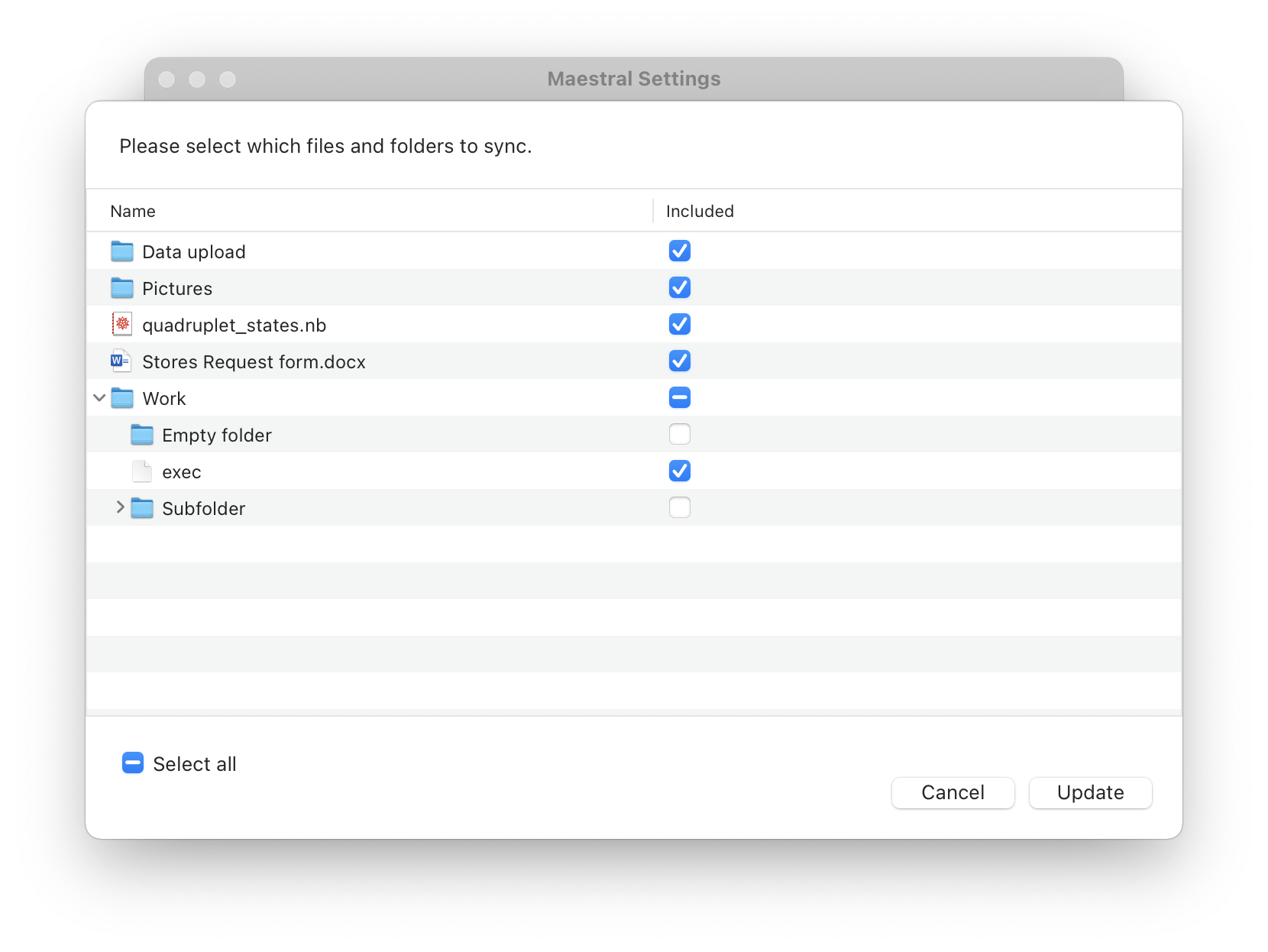
Example CLI usage
To exclude a folder Pictures in your Dropbox from syncing, you can run:
$ maestral excluded add Pictures
To include the folder again, run:
$ maestral excluded remove Pictures
Items which have been excluded from syncing will be removed from your hard drive and
items which have been newly included will be downloaded. The command maestral excluded
remove will therefore only work when the sync daemon is running.
To list all currently excluded files and folders, run:
$ maestral excluded list
Finally, the command maestral ls -l will list all files and folders in your Dropbox or
together with the any of its directories included state. For example:
$ maestral ls
Name Type Size Shared Syncing Last Modified
Data upload file 24.0 B private ✓ 18 Jan 2021
Pictures folder - shared ✓ -
quadruplet_states.nb folder - shared ✓ -
Work folder - shared excluded -